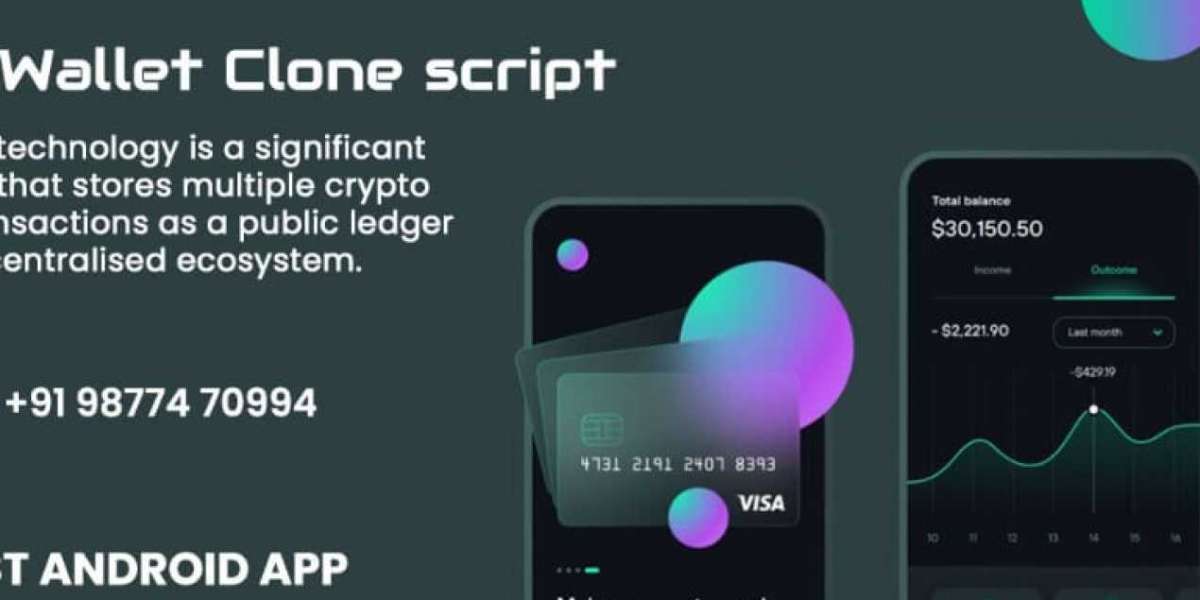Introduction
In today's digital world, the term "cropped screenshot" is becoming increasingly common, especially for those working with visual content, social media, or online documentation. Screenshots play a vital role in capturing and sharing visual data quickly, but they are not always perfect in their raw form. A cropped screenshot refers to a screenshot that has been trimmed to focus on a particular area or to remove unnecessary details. This practice enhances the clarity and effectiveness of the image, allowing users to communicate their ideas more efficiently.
This guide will walk you through everything you need to know about cropped screenshots—from understanding their importance, techniques to create them, and tools available, to best practices for different use cases.
What is a Cropped Screenshot?
A cropped screenshot is simply a screenshot that has been edited to focus on a specific section of the captured image. Cropping involves trimming away irrelevant or distracting parts of the original screenshot to highlight the important content. This can be especially useful when you want to share a portion of a screen without revealing sensitive or unnecessary information.
Why Cropped Screenshots are Important?
1. Clarity and Focus
One of the main reasons for cropping a screenshot is to increase clarity by focusing on the essential part of the image. Whether you're creating a tutorial, writing a blog, or sharing information on social media, a well-cropped screenshot can draw attention to the most critical elements.
2. Enhanced Visual Appeal
Cropped screenshots look cleaner and more professional. Instead of sharing an entire cluttered screen, you can provide your audience with only what they need to see. This improves the overall aesthetic and readability of the content.
3. Privacy Concerns
In many instances, raw screenshots contain sensitive or personal information that may not be relevant to the message you're trying to communicate. Cropping allows you to remove such details and protect privacy.
4. File Size Reduction
A smaller, cropped screenshot has a reduced file size compared to an uncropped one. This can be particularly useful for sharing images online, where file size constraints often exist.
How to Take a Cropped Screenshot?
Depending on your device and the tools you are using, there are several ways to take a cropped screenshot.
1. Using Built-in Tools on Windows
On Windows, you can take a cropped screenshot easily with built-in tools like the Snipping Tool or Snip Sketch. Here's how:
Snipping Tool:
- Open the Snipping Tool.
- Select "New" and drag your mouse over the area of the screen you want to capture.
- The screenshot is automatically cropped as you select the desired area.
Snip Sketch:
- Press Windows + Shift + S.
- Your screen will dim, and you can select the area you want to capture by dragging the cursor.
- The cropped screenshot will be copied to your clipboard, ready for pasting.
2. Using Built-in Tools on Mac
For Mac users, the process is equally simple:
- Press Command + Shift + 4.
- The cursor will change into a crosshair.
- Drag to select the area you want to capture.
- Release the mouse, and the cropped screenshot will be saved to your desktop.
3. Using Mobile Devices
iPhone:
- Take a screenshot using Side Button + Volume Up (or Home Button + Side Button for older models).
- Tap on the screenshot preview at the bottom left.
- Select the crop tool and adjust the screenshot as needed.
Android:
- Capture a screenshot by holding Power + Volume Down.
- Tap the screenshot notification.
- Use the built-in editor to crop the image.
Best Tools for Cropping Screenshots
While built-in tools are useful for basic cropping, more advanced tools offer greater flexibility and features. Here are some popular ones:
1. Snagit
Snagit is a versatile screenshot tool that allows users to capture, crop, and edit screenshots. It also provides annotations, effects, and video recording features. Ideal for professionals who need advanced editing options.
2. Greenshot
Greenshot is an open-source tool that offers a quick and simple way to take cropped screenshots. You can easily capture a specific area of your screen and crop the image right within the software.
3. Lightshot
Lightshot is known for its simplicity. With just a few clicks, users can take and crop screenshots. The tool also allows easy sharing and uploading to cloud services.
4. Adobe Photoshop
For advanced editing, Adobe Photoshop is the go-to choice. It allows you to take screenshots, crop them with pixel-perfect accuracy, and add advanced effects, filters, and text.
5. GIMP
If you're looking for a free alternative to Photoshop, GIMP offers similar features, including the ability to crop and edit screenshots.
Best Practices for Using Cropped Screenshots
1. Ensure Context is Maintained
When cropping a screenshot, make sure the key elements of the image are still visible. You don't want to crop out important details that provide context to the information you're trying to convey.
2. Use Annotations Wisely
In addition to cropping, you can add arrows, highlights, or text annotations to direct attention to specific parts of the screenshot. This can help clarify your message, especially in instructional or educational content.
3. Keep It Simple
Overcropping can sometimes reduce the effectiveness of a screenshot. Strive for simplicity—only remove parts that are irrelevant, and keep the rest of the image intact for clarity.
4. Optimize for Different Platforms
If you're sharing your cropped screenshot across multiple platforms (e.g., website, social media, presentations), be mindful of the required dimensions for each platform. A well-cropped screenshot that fits perfectly on one platform may not look as good on another.
Cropped Screenshots in Different Use Cases
1. Educational Content
Cropped screenshots are invaluable in tutorials and how-to guides. They help the audience focus on specific steps or features without getting distracted by irrelevant parts of the screen.
2. Social Media
On platforms like Instagram, Twitter, and Facebook, cropped screenshots are commonly used to share insights, conversations, or app features. Cropping ensures that the screenshot adheres to the platform’s visual guidelines and enhances engagement by highlighting the key points.
3. Marketing and Presentations
Whether you're creating a presentation or promotional material, cropped screenshots help maintain a professional and polished look. Removing clutter and focusing on product features or data points improves the overall communication of your message.
Common Mistakes to Avoid
1. Cropping Too Much
While it’s important to remove unnecessary parts, overcropping can leave the screenshot without enough context. Ensure that the image still conveys the full message.
2. Low Resolution
Ensure your cropped screenshot is not too small or pixelated. A higher resolution ensures that the image looks clear and professional.
3. Inconsistent Aspect Ratios
Be mindful of the aspect ratio, especially when cropping for presentations or design. Inconsistent aspect ratios can distort the image and make it look unprofessional.
SEO Tips for Cropped Screenshots
When using cropped screenshots in blog posts, articles, or websites, make sure to follow SEO best practices:
- Alt Text: Always add descriptive alt text to your screenshots, especially if they are part of web content. This helps with accessibility and also boosts your SEO.
- File Names: Name your cropped screenshot files descriptively (e.g., "cropped-screenshot-example.png") instead of generic names like "image123.png."
- Compress Image: Make sure to compress your cropped screenshot without losing quality to ensure faster loading times, which is crucial for SEO.
Conclusion
Cropped screenshots are a simple yet powerful tool for enhancing the clarity, privacy, and professionalism of your visual content. By understanding how and when to use them, as well as leveraging the right tools, you can significantly improve the effectiveness of your screenshots across various platforms and use cases. Whether you're creating tutorials, sharing on social media, or preparing presentations, a well-cropped screenshot ensures that your audience focuses on the key information you want to convey.